macOS App cannot be opened
macOS includes a technology called gatekeeping that is designed to ensure that only trusted software can run on your Mac.
If you downloaded and installed the App from the Internet or directly from the developer, macOS will still protect your Mac.
When you install Mac apps, plug-ins, and installer packages from outside the App Store, macOS checks the Developer ID signature to confirm that the software comes from an approved developer and has not been modified.
By default, macOS Catalina and later also require software to be notarized, so you can be confident that the software you're running on your Mac doesn't contain known malware. Having an App notarized by Apple means that Apple has checked the App for malware and has not detected any.
Before you open downloaded software for the first time, macOS will ask for your approval to make sure you're not misled into running software you didn't intend to install.
If your Mac displays an alert when you open an app
The warning messages shown below are just examples; you may see similar messages that are not shown below. No matter what software you choose to install, be cautious if your Mac displays an alert for the software.
Alert message indicating that the App was downloaded from the Internet
If you download a new App from outside the App Store and it's from a recognized developer, the first time you open the app, your Mac will ask if you're sure you want to open it.
Alert message stating that Apple cannot check whether the App contains malware
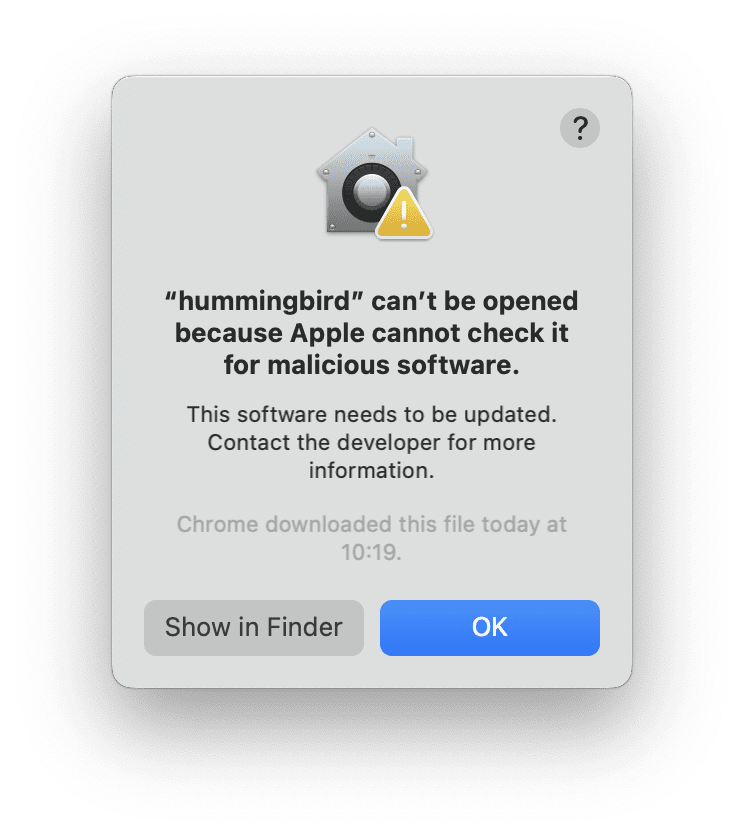
Alert message stating that the App developer cannot be verified
If the App developer cannot be verified, and in macOS Catalina and later, the App has not been notarized by Apple, macOS cannot verify that the App is free of malware.
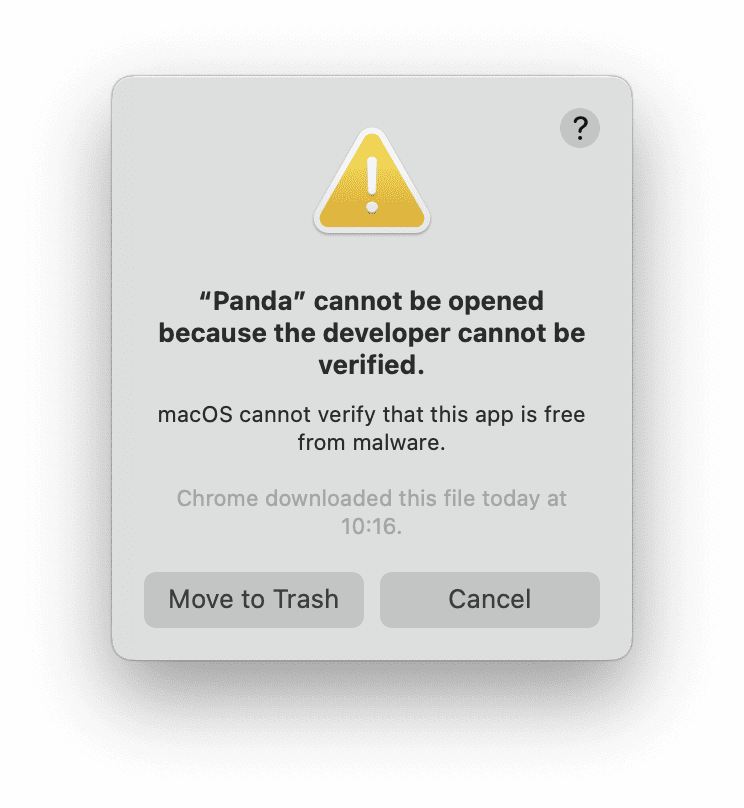
Alert message indicating that the App was not downloaded from the App Store
If your Privacy & Security settings allow only apps from the App Store, macOS won't open apps downloaded from outside the App Store.
If you want to open an App that has not been notarized or was developed by an unidentified developer
Running software that is not signed and notarized could expose your computer and personal information to malware that can harm your Mac or compromise your privacy.
If you're sure that the App you want to open comes from a trusted source and hasn't been tampered with, you might be able to temporarily override your Mac's security settings to open the app.
Open System Settings.
Tap Privacy & Security, scroll down, and tap the Open Anyway button to confirm you want to open or install the app.
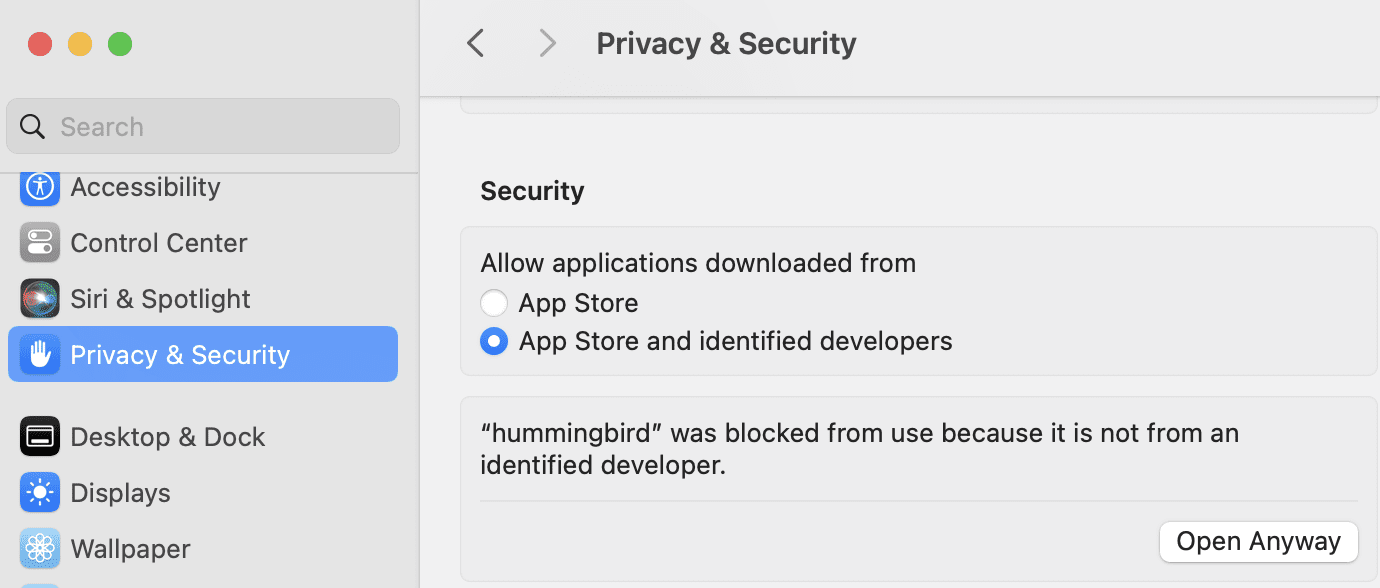
- The warning prompt will appear again. If you are absolutely sure you still want to open the app, you can click "Open".
The App is now stored on the system as an exception to your security settings, and you can double-click it to open it in the future like any authorized app.
If you're prompted to open the App in the Finder
- In the Finder
 on your Mac, find the App you want to open. Do not use Launchpad to find apps.
on your Mac, find the App you want to open. Do not use Launchpad to find apps. - Control-click the App icon, then choose Open from the shortcut menu.
- Click Open. The App will be stored as an exception to the security settings, and you can double-click it to open it at any time, just like any registered app.
Change App security settings on Mac
- In System Settings, click Privacy & Security. Then scroll down to "Security."
- Under Allow apps downloaded from, select an option*:
- App Store: Only apps downloaded from the App Store are allowed
- App Store and Approved Developers: Apps downloaded from the App Store and Apple-approved developers are allowed.